1. Problem: Font is Different Sizes
When you create your content in Word (or any similar program), you generate content and computer codes. The codes run in the background and manage the "style" of your document, handling elements like font size, line spacing, typeface, margins, and so forth. When you copy content from the word processor, you also copy the embedded code. When you paste your content, the HTML editor tries to integrate the embedded code into its own style template. The result may be inconsistent or unintentional formatting.
Note: For a deeper dive into styles, formats, and copying, check out this blog post from Shauna Kelly.
Prevention:
- Create your content directly in the HTML editor, using the toolbar to format your text.
- When given the option, remove formatting when pasting your text.
- Use the following shortcut keys (on your keyboard) to paste your text:
- PC: CTRL+SHIFT+V
- MAC: COMMAND+SHIFT+V
- Or, first paste your content into a text editor (which removes formatting), and then copy it from the HTML editor before pasting it into the HTML editor:
- On a PC, use Notepad.
- ON a MAC, use TextEdit.
Correction 1:
- Highlight the problematic text.
- Click on the Format icon to open the dropdown menu.
- Select Format from the menu.
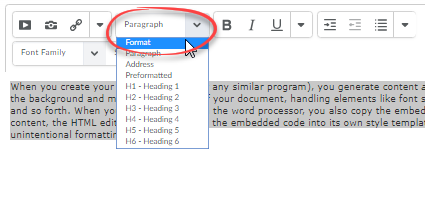
- Repeat steps 2 and 3, this time selecting the kind of format you want to use.
Correction 2:
- Highlight and copy the problematic text;
- Open a text editing program;
- Notepad on a PC;
- TextEdit on a MAC;
- Paste the text into the text editing program;
- Then, copy that same text again from the text editing program;
- Paste it into your HTML editor (you can either paste it over the old text, or paste the new text in and then delete the old).
2. Problem: HTML Window is Too Small
The size of the HTML editor adjusts to the size of your Internet browser. If you do not have enough workspace, you can always make the HTML window larger.
You have two options:
- Click the Toggle Fullscreen button (click it a second time to exit fullscreen mode and save your work).
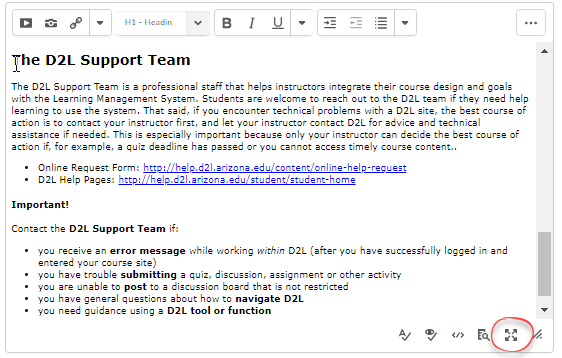
- Use your mouse to grab the lower right corner and drag the window open.
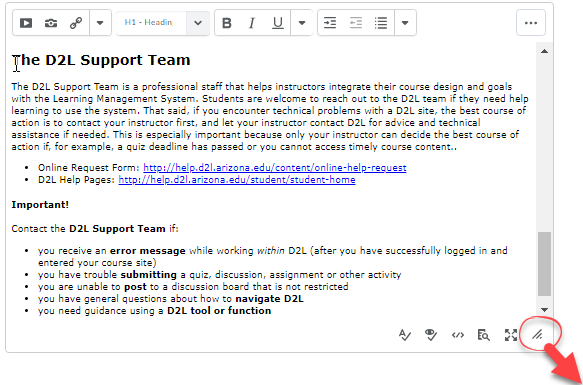
3. Problem: Missing Toolbar Icons
Sometimes not all of the buttons in the toolbar will be visible to you. That happens when the toolbar is wider than your screen. To access the rest of the toolbar, simply click the Show all components button.

4. Tip: Use Replace Strings to Customize Content
Replace strings are "instructions" D2L uses to insert customized text. For example, you can personalize a generic email by telling D2L to automatically insert recipients' first name in the salutation.
Note: Replace strings are particularly useful when creating Homepage Widgets, custom Navbar links, mail templates, and grades when adding bulk feedback.

