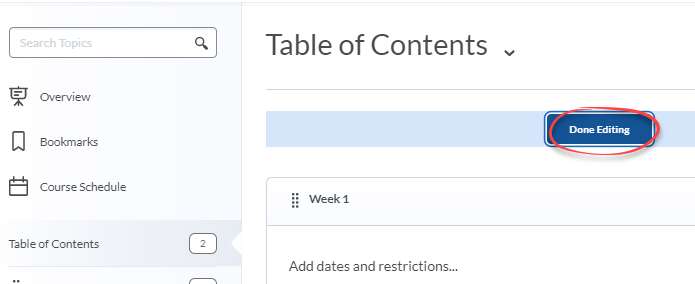1. Reorder: Modules and topics
Drag/drop to reorder your Modules and Topics.
- Click on Content in the navbar.
- Click on Table of Contents (or a Module if you are rearranging content within it).
- Click on the dots to the left of the module or topic name and hold the mouse button or touch pad down.
- Drag the module or topic to where you want to move it (note the solid blue line which indicates the location to which the topic or module will be moved).
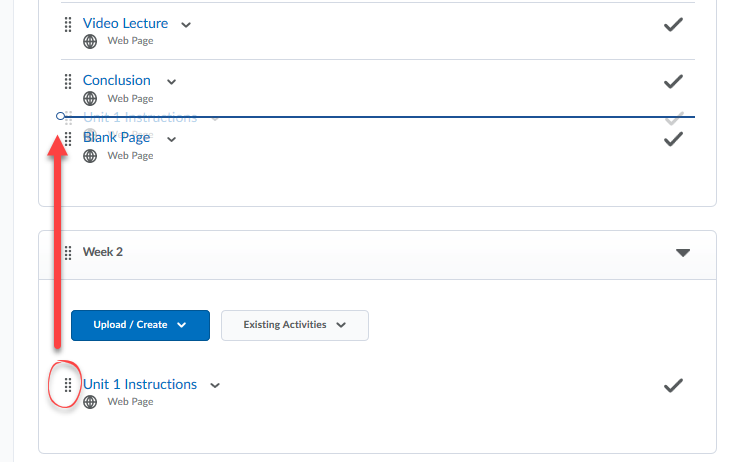
- Release mouse button or touch pad. The topic or module is now in its new location.
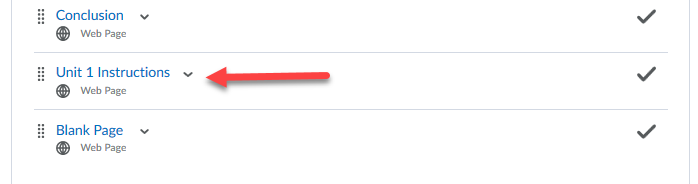
2. Edit: Individual modules
Rename, change dates or edit the description of a Module.
- Click on Content in the navbar.
- Click on Table of Contents.
- Click on the Module you want to edit in Table of Contents.
- The module appears in the right pane. To edit the module name, click on the module title and change the name. After making your changes, click outside the text box to save changes.
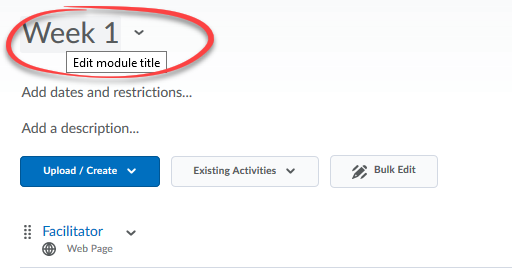
-
To edit module dates, click on the existing dates. After making your changes, click on the Update button.
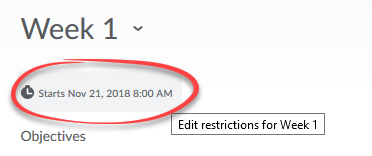
- To edit the module description, click on the existing description. After making your changes, click Update.
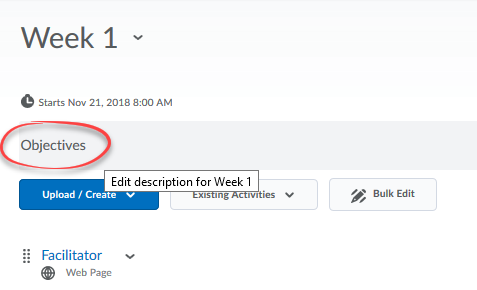
3. Modify: Edit individual topics
Rename, add or change dates, add or edit the description of a topic.
- Click on Content in the navbar.
- Click on Table of Contents.
- Click on the Module that contains the topic you want to edit.
- Click the arrow next to the topic name, and select Edit Properties in-place.
- To edit topic name click on the topic title and change the name. After making your changes, click outside the text box to save changes.
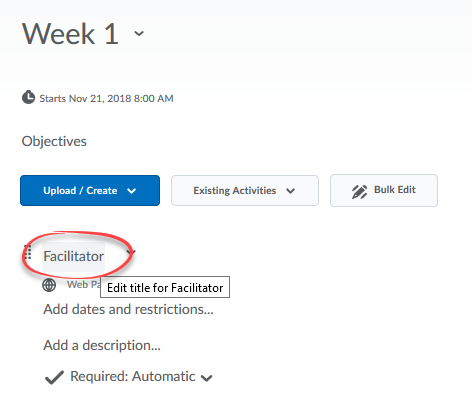
- To edit module dates, click on the existing dates. After making your changes, click on the Update button.
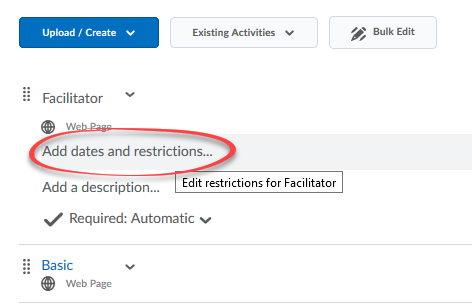
- To edit the topic description click on the existing description. After making your changes, click on the Update button.
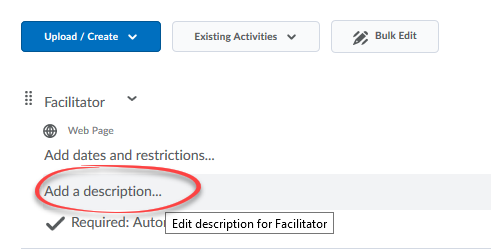
4. Modify: Edit multiple items at once
Bulk edit titles, descriptions, and dates.
Topic titles, descriptions and dates can be bulk edited using this process, but Modules can only be edited one at a time.
- Click on Content in the navbar.
- Click on Table of Contents.
- Click on the Bulk Edit button.
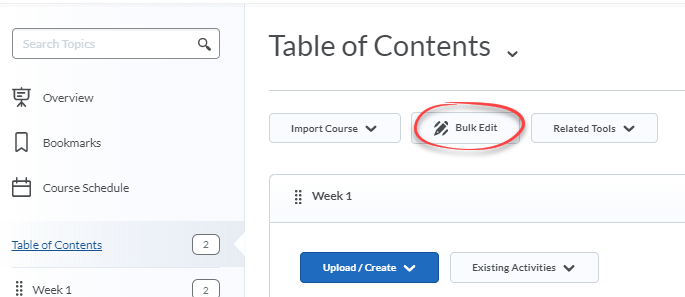
- Titles, dates, descriptions, and visibility can be edited by clicking on each one accordingly (for detail on how to do this please view the previous section)
- When you have completed making your edits, click on the Done Editing button at the top.