1. Pay One Price, Inclusive Access and your Course Site in D2L
Pay One Price and Inclusive Access complexity
- Inclusive Access and how your books/courseware are linked in your course site depends on the publisher and the vendor the publisher is working with to provide their digital resources. There are three primary vendors that publishers use: VitalSource, Verbasoft and Redshelf. For you to fully understand what to expect in your D2L course site you need to know both the publisher and the vendor.
- The combination of publisher and vendor determines whether you are responsible to place links to the resources in your course site or if the links are automatically available via a module copied to your course site when the integration is enabled for the course.
- Examples of common combinations: Cengage/Verba, Norton/Vitalsource, Random House/Redshelf.
- Currently there are over 50 different combinations of publishers and vendors in D2L.
Important: The combination of Publisher/Vender can change from one term to the next. In one term the combination may be Cengage/Vitalsource and in a subsequent term it may be Cengage/Verba. This change in combination results in a change in how the links to the resource are placed in the D2L course site (in the first instance links are copied in automatically, in the second instance you are responsible for placing the links in the D2L course site).
2. VitalSource Integrations in a D2L Course Site
What needs to be done with a VitalSource integration
- All publisher and VitalSource combinations work the same, a module is copied to the Content area in your course site.
- What to expect in your course site: a single module called Inclusive Access eTexbook with two links:
a. Textbooks and Opt Out
b. Frequently Asked Questions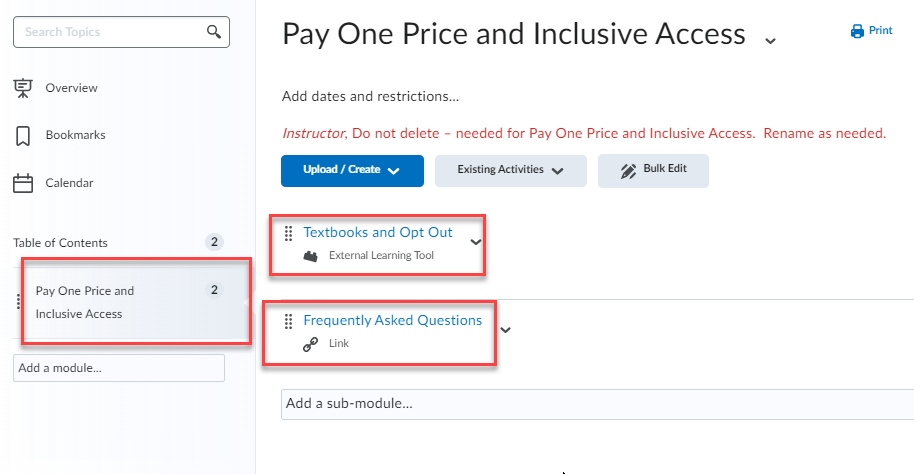
Important: Do not delete this module from Content. The links within provide access to the eText or courseware for the course for both instructors and students.
- What do you need to do? Select the link "Textbooks and Opt Out" to verify the books/resources are available. If they are not, return in a few hours to check again. Often the first click starts a process on the VitalSource side that enables the resources.
- What If resources are not available after clicking through once and waiting for a few hours? Contact the bookstore at UABKS-Inclusiveaccess@email.arizona.edu
- What if I want to rename and move the VitalSource module? The module can be moved wherever you like in content, however, we recommend not renaming it. A new module gets copied in every term and old modules are removed based on the module name (from copying courses forward). It is best to have a new module copied in every term in case links inside are changed.
3. Redshelf Integrations in a D2L Course Site
What needs to be done with a Redshelf integration
- All publisher and Redshelf combinations work the same, a module is copied to the Content area in your course site.
- What to expect in your course site: a single module called Redshelf Inclusive Access with two links:
a. Inclusive Access eTexbook (Redshelf))
b. Inclusive Access Frequently Asked Questions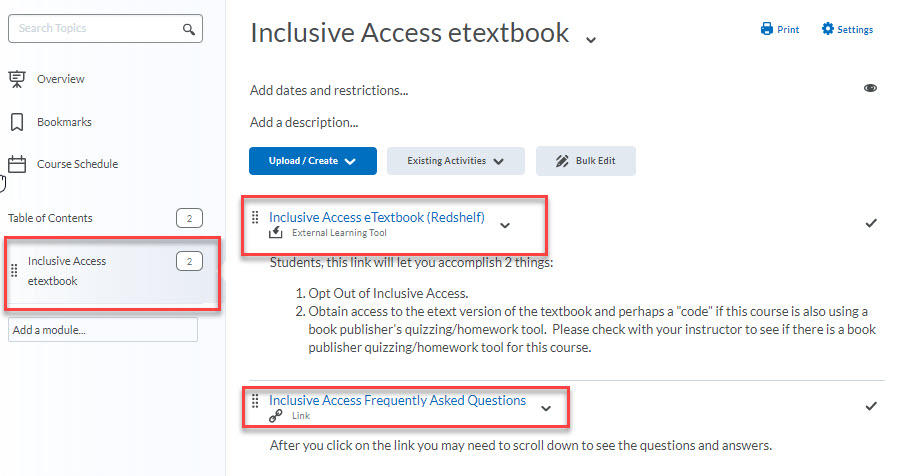
Important: Do not delete this module from Content. The links within provide access to the eText or courseware for the course for both instructors and students.
- What do you need to do? Select the link "Inclusive Access eTextbook (Redshelf)" to verify the books/resources are available.
- What If resources are not available after selecting the "Inclusive Access eTextbook (Redshelf)"? Contact the bookstore at UABKS-Inclusiveaccess@email.arizona.edu
- What if I want to rename and move the VitalSource module? The module can be moved wherever you like in content, however, we recommend not renaming it. A new module gets copied in every term and old modules are removed based on the module name (from copying courses forward). It is best to have a new module copied in every term in case links inside are changed.
4. VerbaSoft Integrations in a D2L Course Site
What needs to be done with a VerbSoft integration
- Links to resources via VerbaSoft integrations cannot be added programatically. Instructors or instructional designers must add the links to the resources in their course sites.
- What to expect in your course site: a single module called Inclusive Access eTexbook with two links:
a. Textbooks and Opt Out. The link only provides students the ability to opt out. There is no link available to access resources.
b. Frequently Asked Questions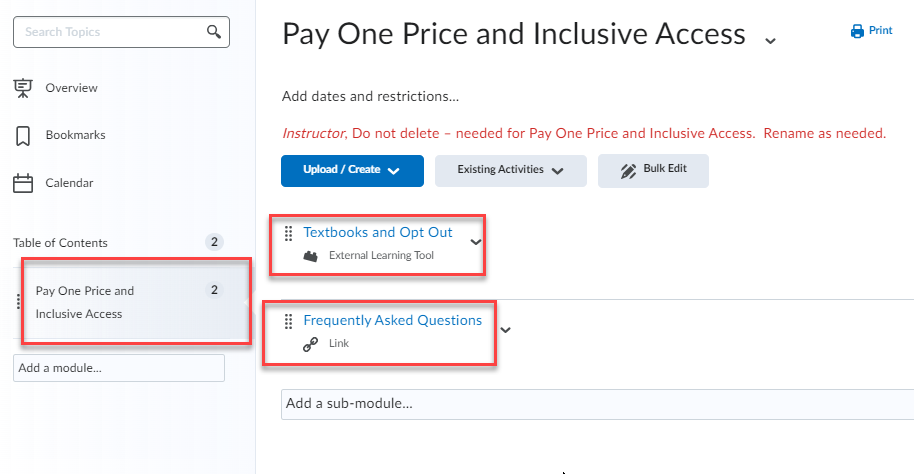
- What do you need to do? This depends on the publisher of your resources. It is different with different publishers. Below are a few common publishers:
a. Cengage
i.
ii. Contact your Cengage Rep for assistance, if needed.
b. McGraw Hill Connect
i. Add links to content via the Existing Activities button in a content module.
ii.Contact your McGraw-Hill Rep for assistance, if needed.
c. Norton
i. Contact Sales rep to have them assist in placing links into Content
d. Pearson MyLabs
i. Add widget to home page by switching home page to Pearson MyLabs (Kiosk)
(Course Admin --> Homepages--> from Active Homepage dropdown Select Pearson MyLabs (Kiosk)--> Select Apply)
ii.Contact your McGraw-Hill Rep for assistance, if needed. - If you do not know how to link to the resources for your course, please contact your rep at the publisher.
- Can I remove the Inclusive Access Opt Out Module? No. Students must have access to the opt-out links if they do not want to be charged for the resources
- What if I want to rename and move the VitalSource module? The module can be moved wherever you like in content, however, we recommend not renaming it. A new module gets copied in every term and old modules are removed based on the module name (from copying courses forward). It is best to have a new module copied in every term in case links inside are changed.

