1. Delete: Individual modules
Remove a single module from Content.
To do:
- Click Content in the navbar.
- Click on the Module you would like to remove in Table of Contents.
- Click the drop down menu to the right of the title of the module in the right pane (inverted chevron to the right of title).
- Select Delete Module.
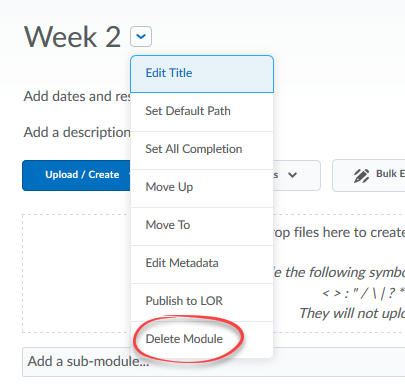
- Decide if you want to delete the files and activities nested in the module. The default is to not delete these files (this is the safe option). If you want to really delete everything, permanently, select the second option.
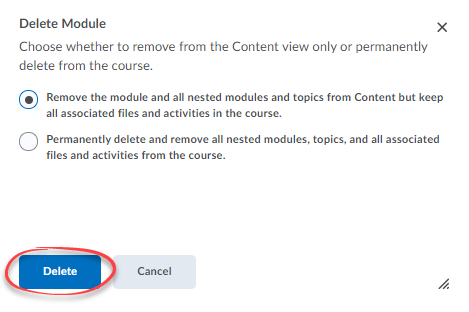
- After making the selection, click Delete.
2. Delete: All modules
Remove all modules from Content.
To do:
- Click Content in the navbar.
- Click on Table of Contents.
- Click the drop down menu to the right of Table of Contents in the right pane (inverted chevron to the right of title).
- Select Delete All Modules.
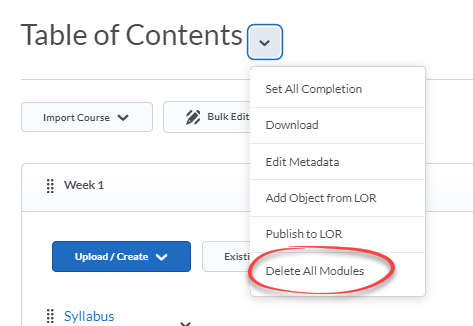
- Decide if you want to delete the files and activities nested in the module. The default is to not delete these files (this is the safe option). If you want to really delete everything, permanently, select the second option.
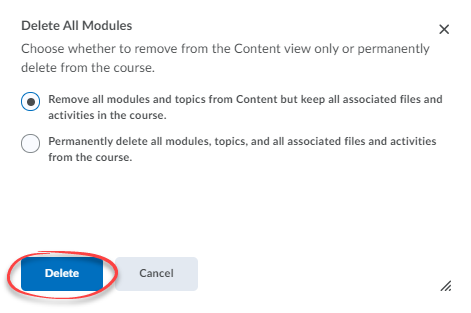
- After making the selection, click Delete.
3. Delete: Individual topics
Delete a topic from a module.
To do:
- In the Table of Contents, click on the module that contains the topic to delete.
- From the list of topics in the module in the right panel, click on the dropdown menu (inverted chevron to the right of title).
- Select Delete Topic.
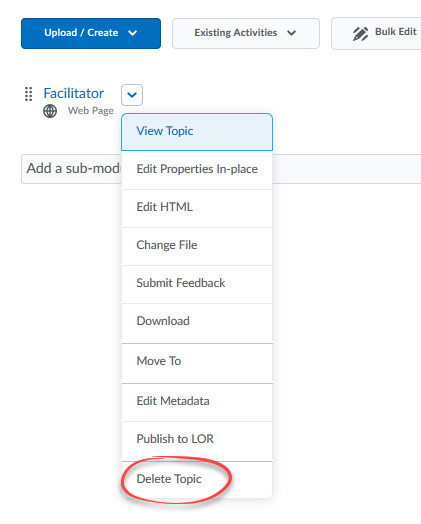
- Decide if you want to delete the files and activities nested in the module. The default is to not delete these files (this is the safe option). If you want to really delete everything, permanently, select the second option.
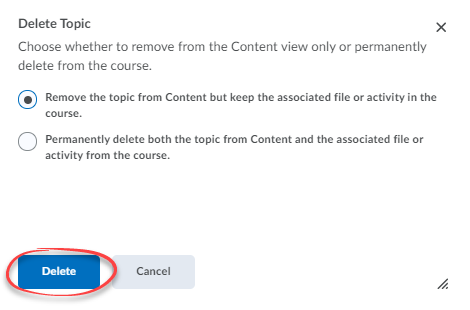
- After making the selection, click Delete.

