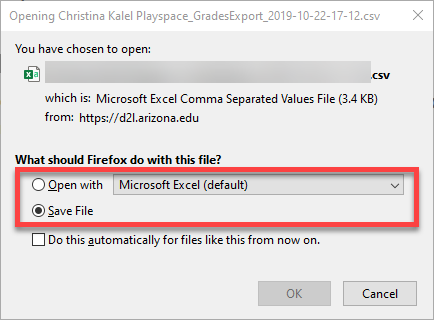Export Grades to Excel or a .CSV file.
- Select Grades.
- Select Enter Grades.
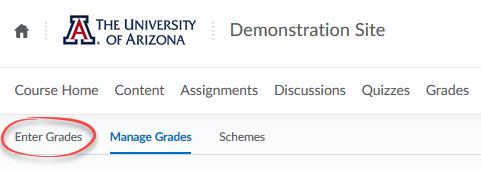
- Select the Export button.
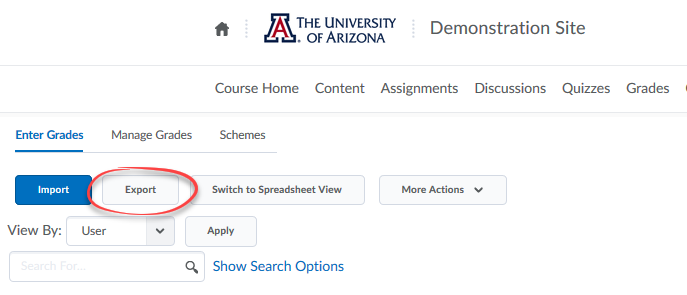
- On the Export Options page, use the filter at the top if you wish to export grades for a specific section of students. Under User Details, select any additional identifying information you wish to export.
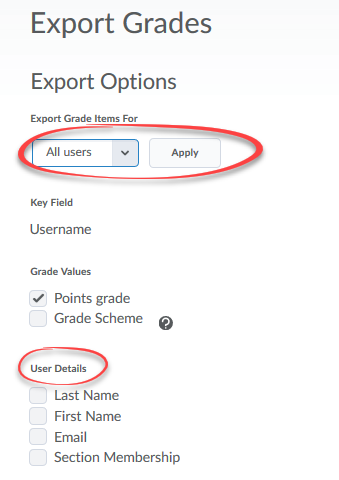
- The available Grade Items are displayed in the Choose Grades to Export section of the page. By default, all the Grade Items are selected. If there are Grade Items you do not wish to export, uncheck the box to the left of the items to deselect them.
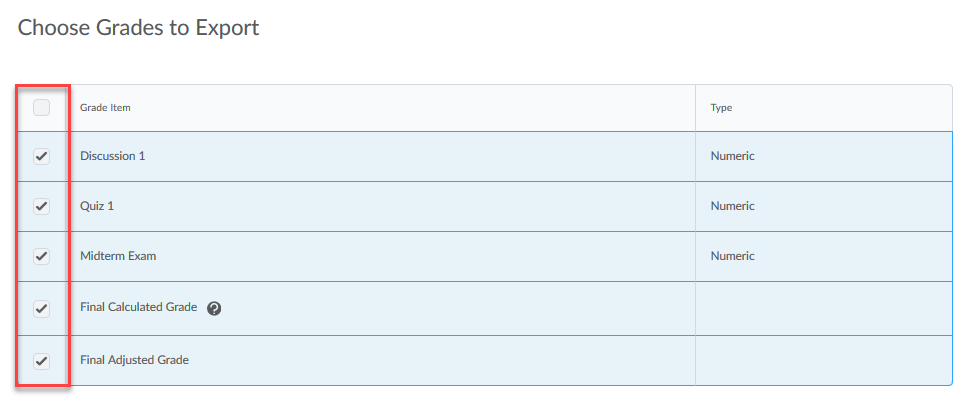
- Select either Export to CSV or Export to Excel depending on the format you prefer.

- When the export is complete, select Download.
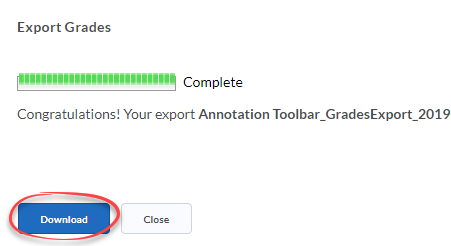
-
If applicable, choose to save the file to your computer or open it in Excel.