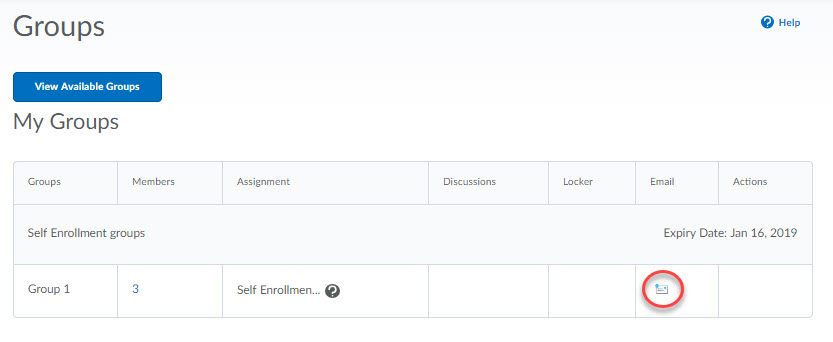1. Enroll: Enroll in a group via a link in an announcement or in content
Option one for group enrollment, via a link provided by your instructor in an announcement or in content.
Alternatively, there may be a "Groups" link in the navbar. See the next section for instructions.
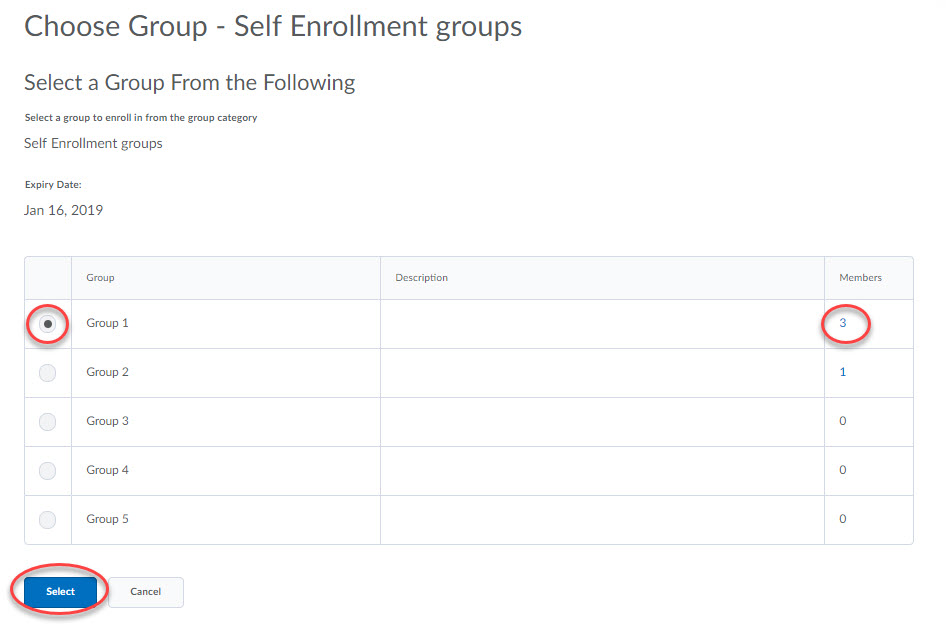
- Click on the link provided by your instructor.
- Click on the radio button next to the group you want to enroll in. To view who has already enrolled in a group click on the link in the members column.
- Click the Select button.
- Click the Yes button to confirm your selection. The next screen shows your group enrollments in the course.
- To email your group members click on the icon in the Email column.
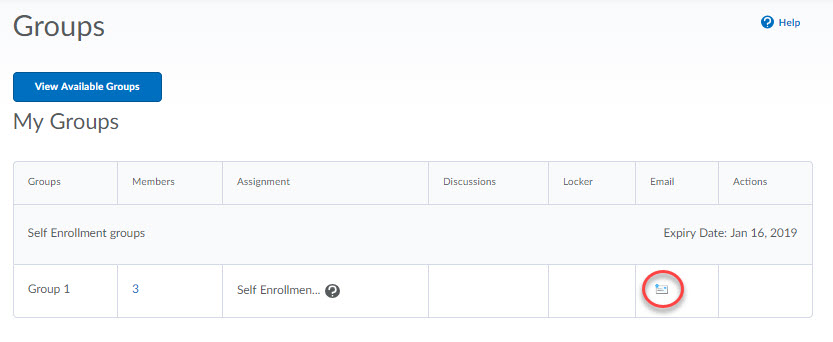
2. Enroll: Enroll in a group via the Groups link in the navbar
Option two for group enrollment, via the Groups link in the navbar.
The Groups link is not in the navbar by default. Instructors must add the link to the navbar for students to have access to the groups tool.
- Click on the Groups link in the navbar.

- Click on the button View Available Groups
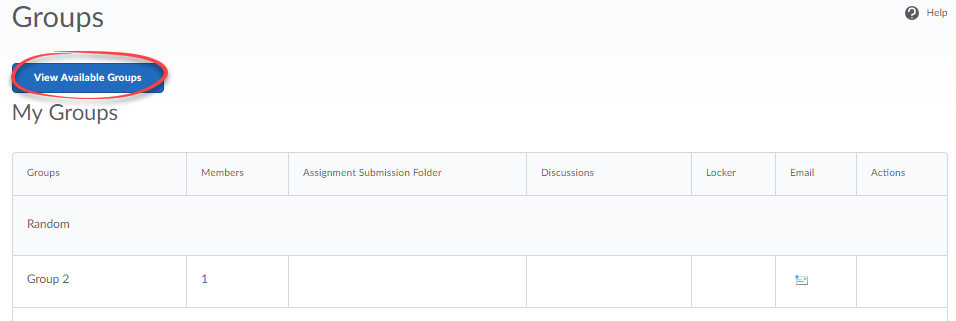
- To see who is in a group click on the link in the Members column.
- Click on the Join Group link to join a group.
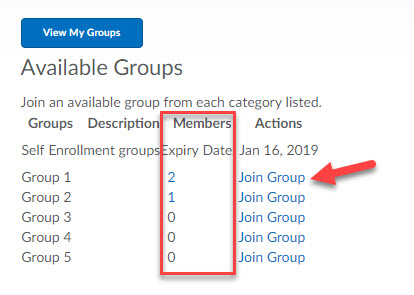
- To email your group members click on the icon in the email column.