Written instructions are available below the video.
1. View: Grades
View current grades on completed assignments.
- Click on Grades in the navbar.

When viewing grades, there may be several columns of information available to you:
Grade Item: The name of the graded assignment
Points: Your score on the graded assignment over the total points possible.
Weight Achieved: Determined by the points earned and how much the graded assignment is worth in respect to the grade category or Final Grade.
Grade: The grade earned on the assignment.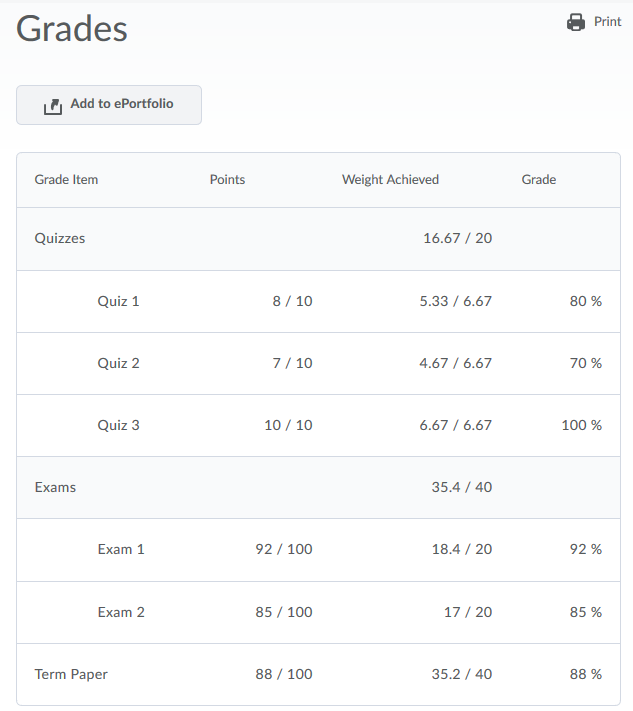
Note: Instructors control what students can see when they view grades. Some columns may not contain data if the instructor has decided not to show that data to students.
2. FAQs
Frequently Asked Questions
Help! I can't see my grade for an Assignment, Discussion, or Quiz!
- If you do not see your grade(s) in the Grades tab, try going to the Assignment, Discussion or Quiz directly by clicking on the tool in the Navbar and finding your submission. If no grade is visible there, please contact your Instructor.

