1. Reorder: Your Discussions
Change the order of Forums and Topics on the Discussion List page.
To reorder Forums or Topics, click the More Actions button and click Reorder in the action menu:
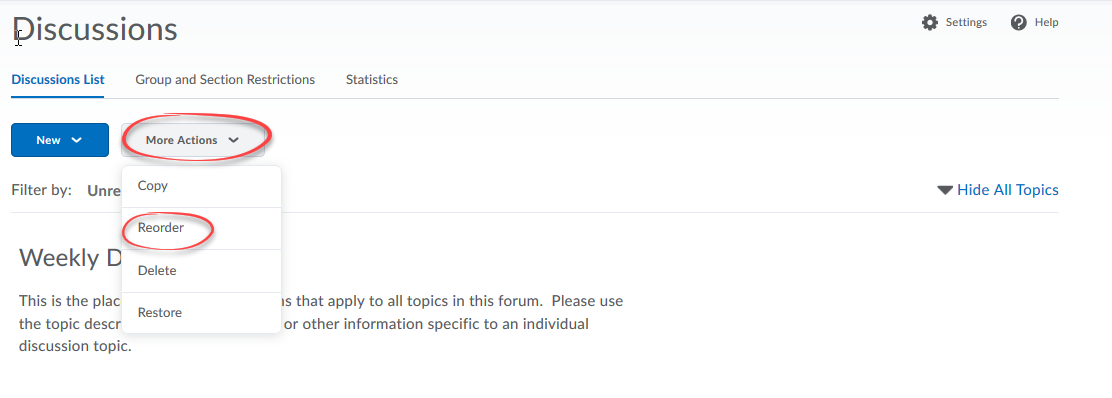
- Change order of Forums: click the drop-down arrow in the Sort Order column to the right of the Forum title and click the number that reflects where you would like the Forum(s) to appear in the list. When reordering Forums, Topics within each Forum keep the same order in their assigned Forum.
- Change order of Topics within a Forum: click the drop-down arrow in the Sort Order column to the right of the Topic(s) title you want to reorder (Topic titles are indented further to the right than Forum titles). Click the new number that reflects where you would like the Topic(s) to appear within that Forum.
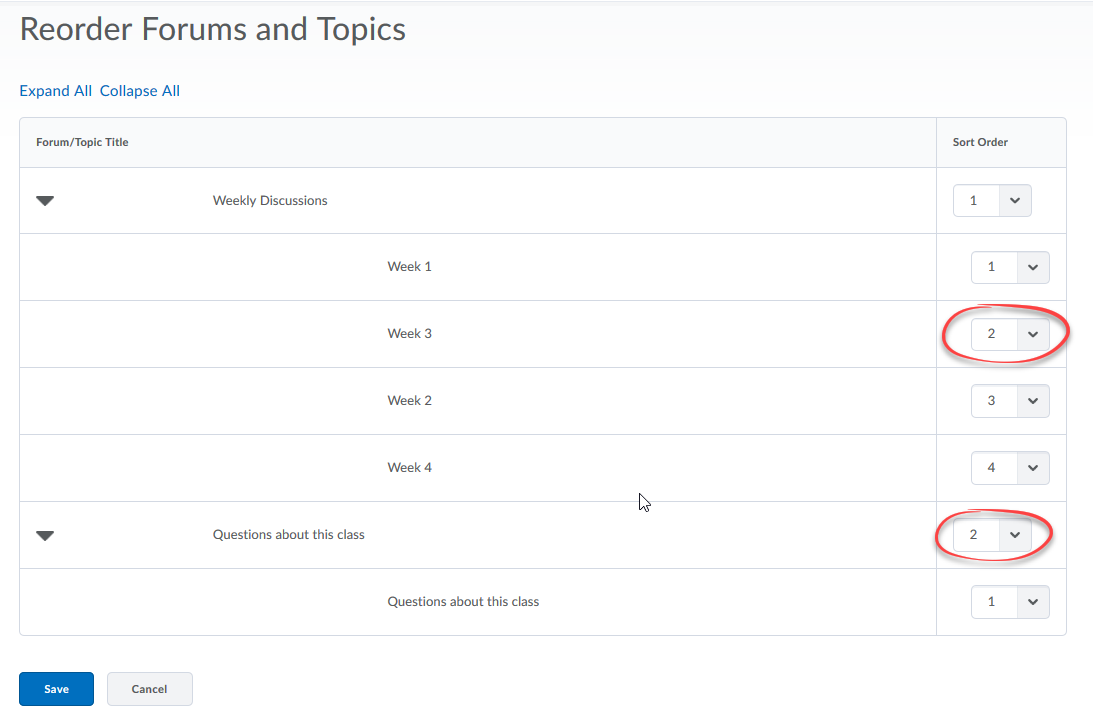
Remember to Save at the bottom of the page.
Note: Topics may only be reordered within the Forum in which they currently reside. To move Topics from one Forum to another, go to the Edit Topic page and click the Forum dropdown to move the Topic to a different Forum.
2. Edit: Forums and Topics
Make changes to previously created Discussion Forums and Topics.
To edit a Forum:
- Click on the drop-down arrow to the right of the Forum name you want to edit and select Edit Forum.
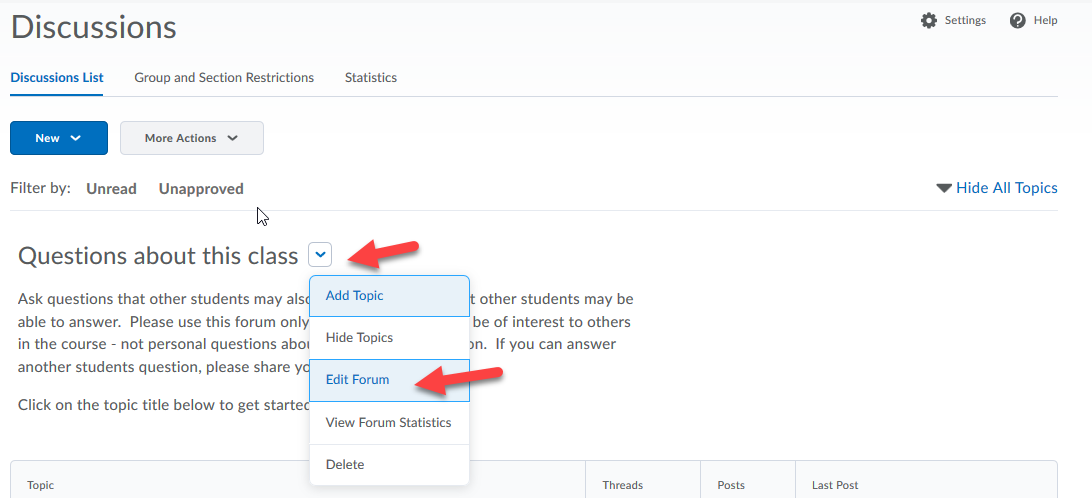
- Make desired changes on Forum page. Visit the Creating Discussions section of these help pages if you need assistance editing various features.
- Remember to Save and Close at the bottom of the page when you are finished editing the Forum.
To edit a Topic:
- Click on the drop-down arrow to the right of the Topic name you want to edit and select Edit Topic.
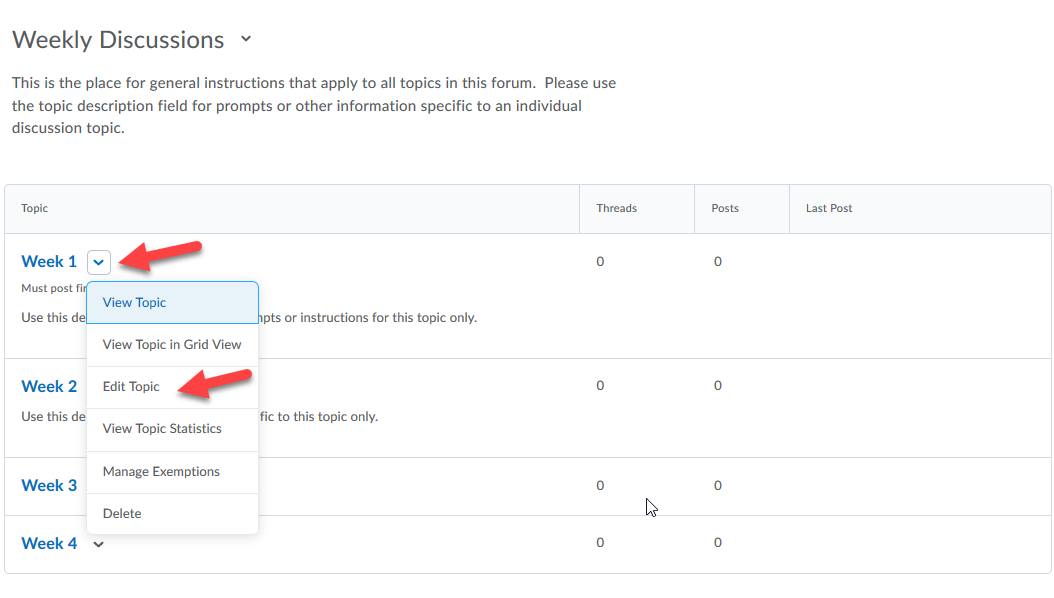
- Make desired changes on Topic page.
- Visit the Creating Discussions section of these help pages if you need assistance editing various features.
- Remember to Save and Close at the bottom of the page when you are finished editing the Topic.

