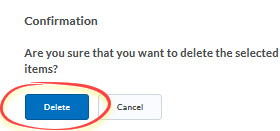1. Move: Questions
You can move questions from one section to another.
- Click the checkboxes next to the questions you wish to move.
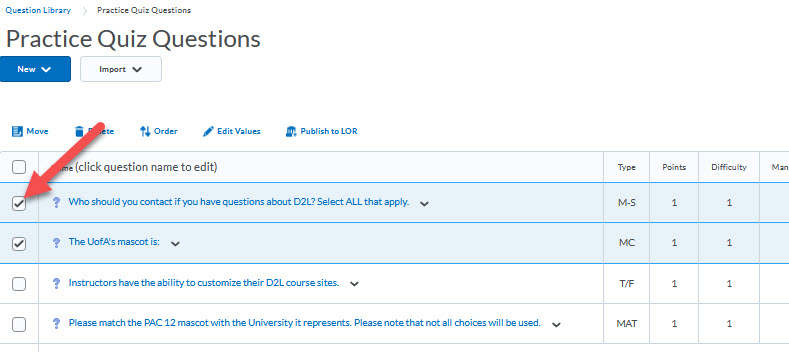
- Click the Move button.
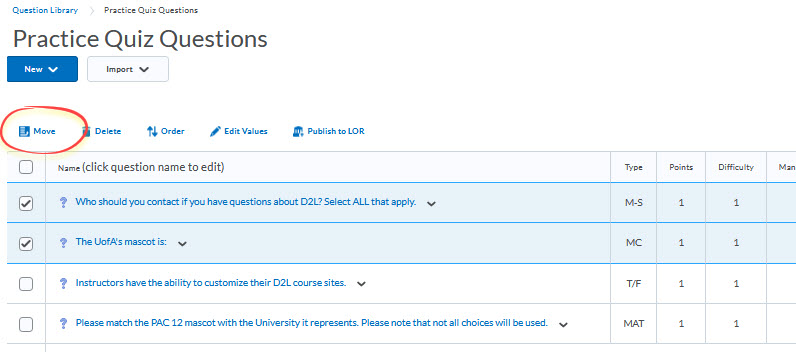
- Click on the Section where you want to relocate the questions.
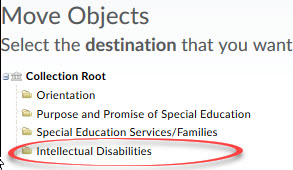
Note: You will not get a confirmation message. Instead, you will automatically be taken back to the Question Library.
2. Reorder: Questions or Sections in Your Library
It is possible to rearrange the order of your questions or the sections in your library.
- Click the Order button.

- Click the checkbox next to the section and/or question you wish to move.
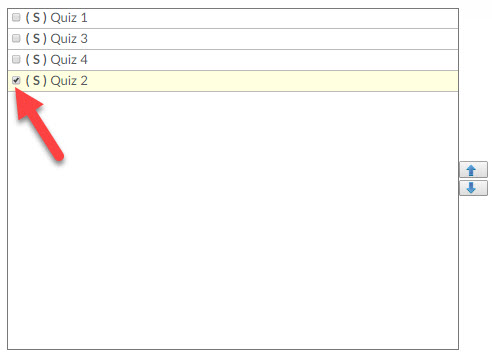
Note: You can move multiple sections and questions at once. Simply check all the sections/questions you wish to move.
- Click the up or down arrow depending upon the direction you want to move your selection. Once click moves your selection one position.
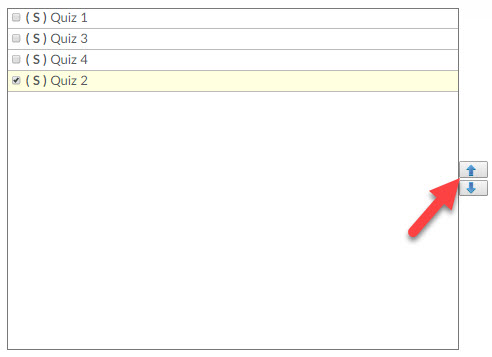
- Click the Save button.
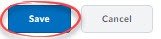
3. Edit: A Question or Section in Your Library
Use this option if you want to revise a question or a section in your Question Library.
- Click the down-facing triangle to open the Actions menu
- Select Edit from the menu.
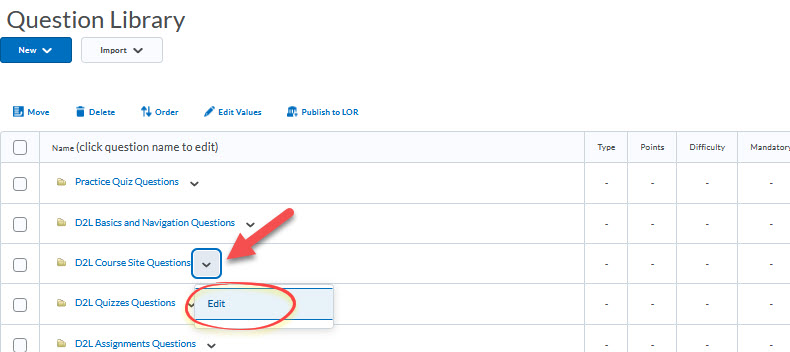
- Make your changes.
- If you edit a question that has already been imported into a Quiz, Survey, or Self-Assessment, you will have the option to update in both places.
Note: If you update in only one place, the other will be left with the old question. D2L will then treat the old and the new version as completely different questions, which could mean having a different question in your Quiz than is in your Question Library.
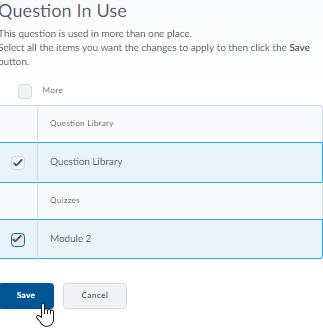
- Click the Save button.
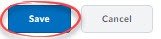
4. Delete: A Question or Section
It is possible to delete multiple questions and sections in your library at once.
Note: Deleting a section also deletes all questions in that section. Be sure to move any questions you want to keep out of the section before you delete it.
- Click the checkbox next to every question and/or section you intend to delete.
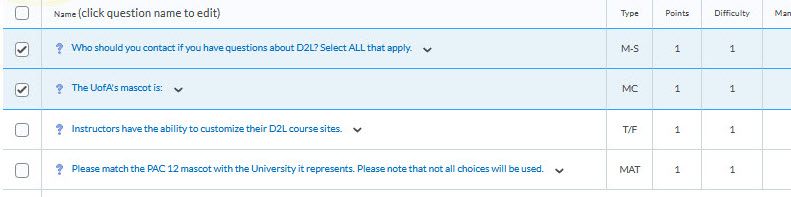
- Click Delete.

- In the confirmation window, click the Delete button.