Individuals affiliated with the University of Arizona and who have an active UA NetID should login through the UA NetID Login portal. Individuals who do not have a UA NetID must login through the Public Participants portal.
1: Login with UA NetID
Use these directions if you have an active UA NetID.
- Go to the D2L Community site.
- Select the University Login button and continue to sign in using the UA NetID Login portal.
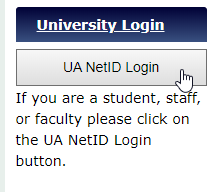
- Enter your UA NetID and password.
- Locate your course site under My Courses.
- Enter the course site by selecting its course tile.
- Select Content to dive into the materials or look for an Announcement that provides further instructions.
2. Public Participants Portal
Use these directions if you do not have a UA NetID.
- Go to the D2L Community site.
- Select the Public Participants button.
- If you have logged in previously, skip to Step 8.
- If this is your first time logging in, select Set your password.
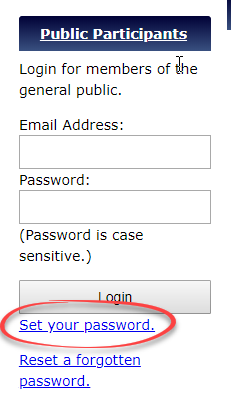
- You will be sent an email that contains a link to set the password. Locate the email in your inbox and set the password using the link.
- Return to the D2L Community site.
- Select the Public Participants button.
- In the Email Address field, enter your full email address.
- In the Password field, enter your D2L Community password.
- Locate your course site under My Courses.
- Enter the course site by selecting its course tile.
- Select Content to dive into the materials or look for an Announcement that provides further instructions.

