Access your D2L Community course by navigating to the D2L Community site.
When you open the D2L Community site, you will see your course on the Homepage in the My Courses area. If you find yourself on an unfamiliar spot in D2L, you can return to this homepage by select the Home icon.

1. Organize: The Home Page
Organize your homepage to allow quick access to current courses.
If multiple courses appear on your homepage, you can Pin some to make them appear at the top of your course list.
- Hover above the tile for your course and select the three dots.
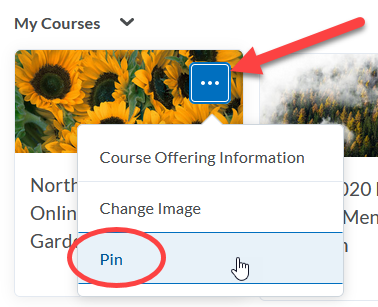
- Click Pin to ensure that your course appears on the top row of the homepage.
- This course will now always appear on the top row(s) of your homepage.
NOTE: To avoid clutter, reverse the above process to Unpin courses.
2. Prepare: Your Course Site
Build your course site using the UA D2L Help pages.
- Change settings as needed in the Instructor, Getting Started section of the UA D2L Help pages to prepare your course for content.
- Use the Content Tool to create the basic structure of your course.
- Add Assignments, Quizzes, Discussions, and Grades as needed.
3. Utilize: UA Library Resources
Learn what resources are available to you through the UA Library.
While you can't use every service in the UA Library in a D2L Community course, there are some excellent resources available to you. The Library Resources for Noncredit Courses reference page will help you get started.

