Locate these courses (and more) from the Discover tab found on the D2L Homepage.
- Course Maker Starter Kit: Learn to use the Course Maker templates.
- D2L Creating Accessible Course Sites: Advanced course on creating accessible D2L content.
- D2L New Instructor Orientation: Introduction to D2L for new instructors.
- D2L New Student Orientation: Introduction to D2L for incoming students.
- D2L Quiz Question Conversion Tool: Take quiz questions from MS Word or Google Docs and convert to a .CSV file for importing into your question library.
- D2L Respondus Lockdown Browser Training: Mandatory course for instructors wanting to use Lockdown Browser.
- Turnitin: Check your work: Allows students to run a Turnitin check on their papers for plagiarism before submitting them.
- VoiceThread Assignment Builder Tutorial: Learn to build VoiceThread Assignments.
1. Enroll: Self-Enroll in a Discover Course
To access most Discover courses, you must self-enroll.
Note: Some Discover courses are automatically assigned, e.g., D2L New Instructor Orientation and D2L New Student Orientation.
- Log into D2L at https://d2l.arizona.edu/.
- Click the Discover link located at the top left side of the screen.
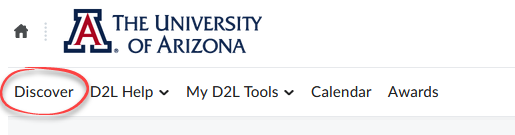
-
The Discover page contains all the courses that are available for self-enrollment.
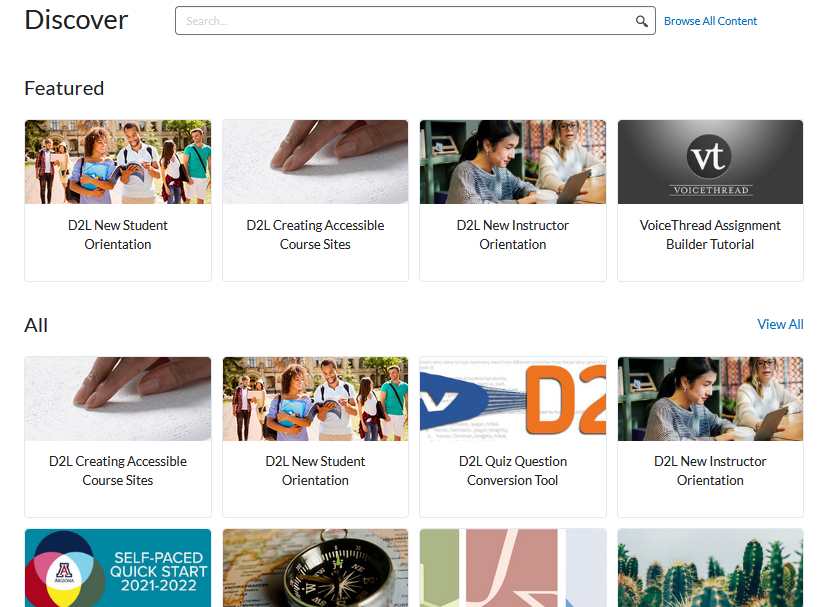
There are two ways to find a course if you don't see it listed in the course tiles.
-
Select the Browse All Content option at the top of the Discover widget.

- You can use the search box to search for the course by any word in the title of the course.

Either option will take you to a list of courses from which you can select your choice.
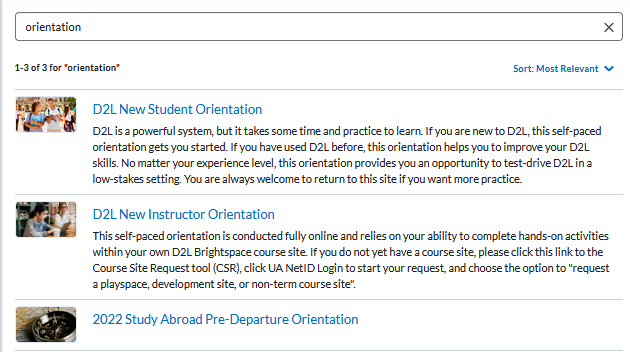
-
-
When you find the course in which you wish to enroll, select it.
- This will take you to the course enrollment page. Click the Enroll in Course button to self-enroll for the course.
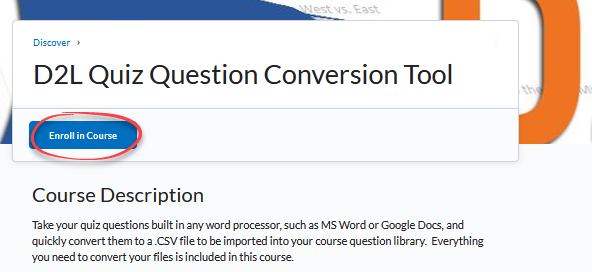
-
When the enrollment is complete, you can click the Open Course button to go directly to the course.
-
To quickly find a Discover course you are already enrolled in, select the Discover Courses tab in the My Courses widget on your D2L home page.

- Select the course to open it.
2. Unenroll: Unenroll from a Discover Course
When you no longer need access to a Discover course, you can unenroll yourself.
Note: You are not able to unenroll yourself from courses automatically assigned, e.g., D2L New Instructor Orientation or D2L New Student Orientation. To unenroll from these courses, please contact D2L Consulting.
- Log into D2L at https://d2l.arizona.edu/.
- Click the Discover link located at the top left side of the screen.
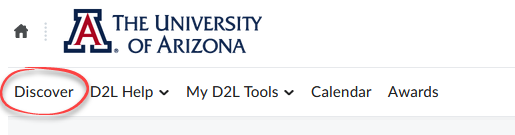
- Select Browse All Content.

- Select the Sort: option at the top of the list and select Already Enrolled from the menu list.
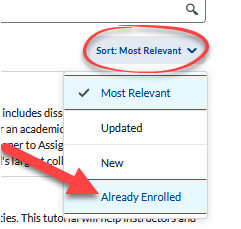
- Select the course to open its description/enrollment page. When the page opens, select the three horizontal dots icon next to the Open Course button and choose Unenroll from the menu options.
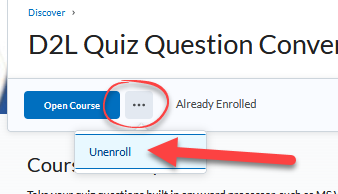
- You are now successfully unenrolled from the course.

